Handling a QR Code on your iPhone
Pro Tip: Your iPhone can decode a QR code if you point the camera at it, that’s easy - but what if instead you are looking at a QR Code on the screen (in a web page, or your photo library, or one someone emailed to you) ? Here’s a quick way to deal with a QR code like that.
In this example I have used Safari to visit Wikipedia’s QR code page.
So how do we figure out what that QR Code is?
-
Try doing a long-press on the QR code image and see if the popup menu shows you what the QR code is. . Sometimes that will work, but not always - how a long press is handled is up to the app displaying the code. (Looks like Safari will try to decode it for you, in which case you can skip all the steps below - but lots of other apps don’t.) (h/t to Tom for the reminder.)
-
Take a screen shot in usual way (press side button and volume-up on a FaceID phone, for instance), then tap the thumbnail image that appears to bring up the photo editor.
-
Tap the text-selection icon in the lower right (shown below in red.) If you don’t see that button, first tap the markup button in the top toolbar (shown in green.)
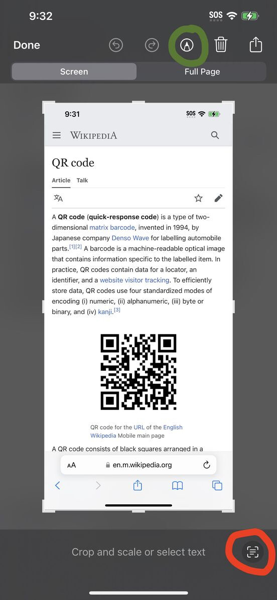
- Once you’ve tapped that text-selection button, all the text in the image becomes copyable - AND - you can tap on the image of the QR Code to see what it is, or to open it in Safari, or to copy the URL if you like.
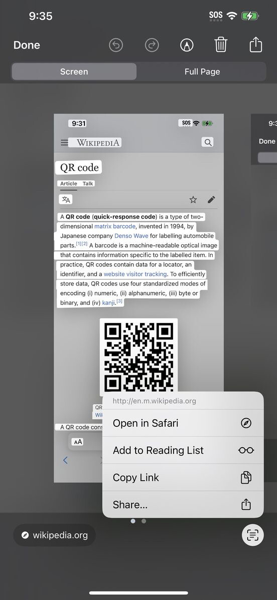
Easy peasy.